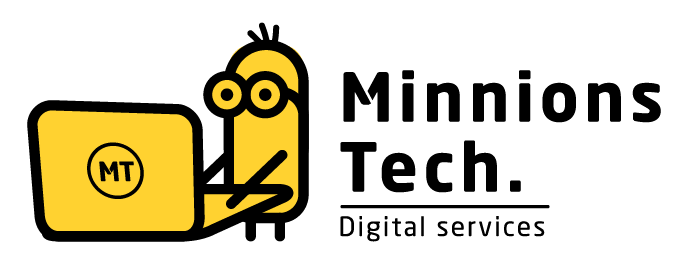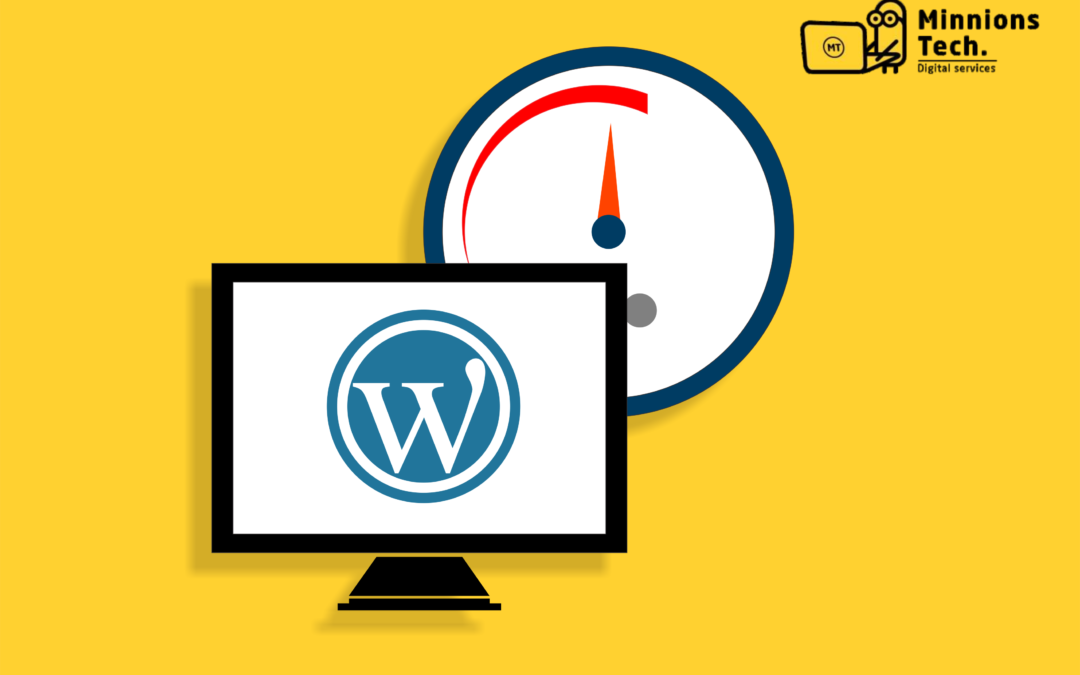How to Speed Up WordPress Site in 5 Minutes
Hello everyone, in this section, today we will be learning how to speed up WordPress website in five minutes, and why the speed of page matters on site ranking factor, and more. So, let’s begun.
There are many methods to hick up the speed of WordPress page, you can do it yourself and also you can use plugins. In this session, we will help you to speed up your web page with the help of WP Rocket plugin. If you are not using the plugins and want to do it by your own, then we will also provide a solution for that.
Why page speed matters on website ranking?
Years ago, speed of page didn’t matter in the ranking of site, it only lacks the user’s experience. If the speed of your website is slow, then the viewer can give bounce back, which may reduce the SEO ranking when high bounce-back came on your site. But now with updated Google core 2020, page speed is the main element for website ranking.
Google divided its page speed into 3 zones
- Red zone– If the speed of your website is in between 0–49, then it will be in red zone.
- Orange zone– If your website speed is in between 50–89, then it will fall in orange zone.
- Green zone– If the speed of your website is in the middle of 90–100, then it will come in green zone.
If the speed of your page is good in comparison to your rivals then you had a high chance that your keywords will come on the top of search engine result and if the speed of your page falls between 90–100, then you will not get any issues from google webmaster.
How to Check Website Speed?
There are many tools available online to check a sites speed, but here mentioned are 2 official tools, which I use a lot.
- Google PageSpeed Insights
- GTmetrix
Google PageSpeed Insights
When anyone search Google PageSpeed Insights, then the site of google developers will be present on top, you can open this by pressing the URL and paste the URL of your site in the given blank and tap on Analyse. After clicking on Analyse option, it will take 1 minute and will show you the speed of your website.
GTmetrix
Search for GTmetrix, the official website will appear on search result, clicking on the URL and paste your website URL in the blank then click on test your website. After clicking the test button, it will take 1-2 minutes and the show up the speed.
What Slows Down Your Website?
There are various reasons that can slow down website page speed, if you address these issues and also resolve them, then you did not need any plugins. This section is important for those individuals whose website is made on custom coding, and for those also whose site is made on WordPress, we will tell you a plugin below, you may use those to optimize the speed of your site. If you don’t want to use any plugins, you may follow the steps mentioned underneath: –
- Unoptimized Images
- JavaScript Issues
- HTML not Optimized
- CSS not Optimized
- Server location
- Not Using a Content Delivery Network (CDN) service
- Bad Hosting
- Using 3rd party resource
- Multiple redirections
- No using Gzip compression techniques
How to speed up WordPress website in 5 Minutes
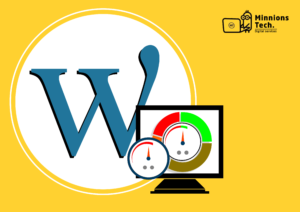
You may optimize your WordPress website as well as custom sites by following the mentioned points, which will be ready in 5 minutes. The explanation of above-mentioned points are as follows:
- Size of your image’s is can’t be more than 100kb, because it takes more time to be load in any webpage, so if you need to hick up your sites speed then optimize your images.
- You may optimize JavaScript for your site, because JavaScript takes more time to upload. You may remove unwanted JavaScript and compress it to increase the speed.
- HTML code of your website should be optimized, it can increase the speed of you page. You may remove unused HTML.
- CSS code of your website should be optimized, it can increase the speed because it takes more time than others.
- Sometimes the speed of the website also depends on the locations. You can use CDN to solve this type of problem.
- Content Delivery Network is used to access your website from any location because the same speed will be available from every location it will be very useful for you.
- Bad hosting provider can harm your web page speed, if you have taken the hosting of low quality in which RAM less, then you may have an issue of server does not respond (500) which is page speed. It also promote bounce back.
- 3rd party resource like google AdSense, login API, fonts, etc. all this slows your sites speed.
- If you are using many redirections in your website, then it may harm your page speed because it slows.
- Use Gzip compression techniques, this increases your web page speed you may use it with the help of .htaccess. More information about it will be available at www.wpbeginner.com
Speed up WordPress website using WP Rocket
WP Rocket is available in paid version, it costs $49 for one year. There are many plugins available in market like W3 Total Cache, WP Engine Caching, , WP Super Cache etc. I used all these plugins, but they are the same piece of bun in different wrapper, I suggest that if you are taking paid service, then use WP Rocket only if you want it for free, then there are many plugins available. You can do it manually that I have told in above mentioned section.
Below mentioned is the tutorial given, if you want to use WP Rocket. So, let’s begin with that.
First, you have to buy WP Rocket plugin and add it to your WordPress and go in the Settings option of WP Rocket.
Step 1. Cache
Go to cache column and “enable caching for mobile devices” if you are using cell phone, you can make a tick mark to “separate cache files for mobile devices”, and tap save changes option.
Step 2 File optimization
Go to the file optimization section and under the CSS files tick mark the “Minify CSS files, combine CSS files and optimize CSS delivery” and in JavaScript file tick mark the all-check box and click on save changes.
Step 3 Media
Go to media option available on lazy load mark that “enable for images, enable iframes and videos, replace YouTube iframe with preview image” and click on emoji tick mark the “disable emoji” and under the website compatibility tick mark the “enable wp-cache” and click on save changes.
Step 4 Preload
Click on preload section and under the preload cache tick mark “activate preload, activate sitemap-based cache preloading, and XML sitemap” and click on save changes.
Step 5 Add-ons
Go to add-one section and click on one-click rocket add one tick mark the “google analytics and Facebook pixel” If you use them then only tick mark if not then give the default by the end and click on save changes.
I hope that you will like this lesson and will be helpful for you , I have discussed all the things related to “how to speed up WordPress website in 5 minutes through both manuals and plugins so that you people will not face any problem. All the speed up in WordPress site are done through different ways but you need to know how Search engine optimization will be helpful for it. Reach “Minnions Tech” to grab SEO services at the lowest price.